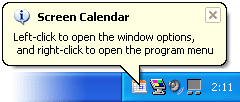
|
|
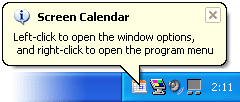
When you start Screen Calendar it will place its icon in systray. Left-click on it to find yourself straight in the dialog window. Right-click brings up the menu list with several items to choose from, and, if ever needed, option to exit application is one of them.
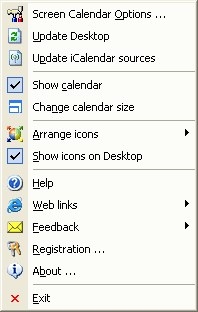
"Screen Calendar Options..." to customize your calendar and desktop (See also Screen Calendar Options).
"Update Desktop" to update the desktop look. Also, use this command when you want to change a background image (if you selected "Random image from folder" or "Random from image list" before. See also "Background")
"Update iCalendar sources" to update all the subscribed sources of calendar events.
Set check/uncheck "Show Calendar" to show the calendar on your desktop. All settings and notices are saved.
"Change calendar size" to change Small calendar for Full screen calendar or conversely.
"Arrange icons" to choose one of the arrangement types of icons on your desktop:
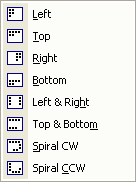
See also Desktop Icons Arrangement to find additional settings.
Set check/uncheck "Show icons on Desktop" to show or hide icons.
"Help" brings up this help file.
"Web links" to go at Home Page or Skins page. Click the "Buy now!" link to order the program.
"Feedback" to send us "Bug report" or "Information request".
"Registration..." to register the program.
"About..." brings up the information about program (See also About).
"Exit" to exit application.